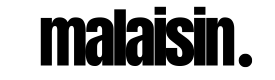Comprehensive Guide to Splashtop: Cost, 60 FPS Performance, and Troubleshooting Lost Authentication
As remote work and virtual collaboration become more prevalent, tools like Splashtop have gained popularity for their reliable and high-performance remote desktop access capabilities. Whether you’re using it for gaming, business, or IT support, Splashtop offers a range of features tailored to different user needs. In this blog, we’ll explore three key aspects of this software: Splashtop cost, the benefits of Splashtop 60 fps for smooth remote operation, and how to fix issues related to Splashtop lost authentication.
Understanding Splashtop Cost
One of the primary reasons Splashtop stands out in the remote desktop space is its affordability and flexibility. The Splashtop cost depends on the specific plan you choose, each designed to cater to individual users, small businesses, or large enterprises. Whether you need basic remote access for personal use or comprehensive IT support features, Splashtop provides a cost-effective solution.
Splashtop Pricing Plans
- Splashtop Personal: This plan is tailored for individuals who need to access their home computers from another device. It’s free for local network use, which means you can access your PC or Mac remotely as long as you are on the same local network. For remote access over the internet, users can upgrade to the premium version, which starts at $5 per month.
- Splashtop Business Access: Designed for professionals and small businesses, this plan allows secure, remote access to workstations and comes with extra features like file transfers, multi-monitor support, and team management capabilities. Splashtop Business Access costs about $5 per user per month (when billed annually), making it one of the most affordable options for small businesses needing remote access.
- Splashtop SOS: This plan is ideal for IT support and helpdesk services. Splashtop SOS allows technicians to provide on-demand remote support without needing prior installation on the client’s device. Starting at $17 per user per month, it’s designed for IT professionals who need to offer remote assistance across multiple platforms, including Windows, Mac, Android, and iOS devices.
- Splashtop Enterprise: For larger organizations that require enterprise-grade features, Splashtop Enterprise includes all the functionality of Business Access and SOS, plus centralized management tools, enhanced security options like Single Sign-On (SSO), and user access control. Pricing for Splashtop Enterprise is customized based on the specific needs of the company.
Cost Comparison with Competitors
The Splashtop cost is significantly lower compared to other leading remote desktop solutions such as TeamViewer and LogMeIn. Splashtop offers competitive pricing without sacrificing key features, making it an attractive option for businesses and individuals looking for an affordable remote desktop solution. Splashtop also offers a free 7-day trial for most of its plans, allowing users to test the software before committing to a subscription.
Splashtop 60 FPS: Unlocking High-Performance Remote Access
One of Splashtop’s standout features is its ability to stream at 60 frames per second (fps), ensuring smooth and responsive remote sessions. For users who rely on precise, real-time performance—such as gamers, video editors, or professionals using graphics-intensive software—Splashtop 60 fps is a critical feature that elevates the remote desktop experience.
Benefits of Splashtop 60 FPS
- Smoother Motion: A higher frame rate makes on-screen motion appear smoother and more natural. This is particularly important for tasks like video playback, gaming, and other fast-moving applications, where low frame rates can cause lag and screen tearing. With Splashtop 60 fps, you get a fluid, immersive remote experience without choppy visuals.
- Reduced Input Lag: Low input lag is essential when working with design software, playing games, or performing tasks that require real-time interaction. Splashtop 60 fps minimizes the delay between your commands (mouse movements, keyboard input) and their execution on the remote system, resulting in a more responsive experience. This makes it an ideal choice for creative professionals and gamers.
- Higher Visual Quality: The higher frame rate also improves the overall visual clarity of your remote session. This is particularly beneficial for tasks that involve detailed visual work, such as CAD (computer-aided design), 3D modeling, and video production. Splashtop 60 fps ensures that you can see every detail without motion blurring or screen jittering.
Requirements for 60 FPS Performance
To take full advantage of Splashtop 60 fps, it’s important to ensure both the host computer (the device being accessed) and the remote device have strong, stable internet connections. Splashtop recommends a minimum of 5 Mbps for HD video streaming at 60 fps, though faster speeds are preferable for higher-quality performance, especially when running resource-intensive applications.
It’s also worth noting that the 60 fps feature is available in the higher-tier plans such as Splashtop Business Access Pro and Splashtop Enterprise, which are designed for users who need top-tier performance.
Troubleshooting Splashtop Lost Authentication
While Splashtop is known for its reliability, users may occasionally encounter the Splashtop lost authentication error. This issue typically occurs when the app fails to recognize the login credentials, preventing users from accessing their remote systems. The good news is that resolving this issue is usually straightforward.
Common Causes of Lost Authentication
- Incorrect or Outdated Credentials: One of the most common reasons for the Splashtop lost authentication error is the use of incorrect or outdated login credentials. If you’ve recently changed your password but haven’t updated it in the Splashtop app, this can cause authentication issues.
- Network Instability: Splashtop requires a stable internet connection to verify user credentials. If your connection is unstable or interrupted, it may cause the authentication process to fail.
- Two-Factor Authentication (2FA): If you have enabled 2FA for enhanced security, failure to complete the 2FA process correctly can lead to authentication problems. Ensure that you receive the verification code and input it promptly during the login process.
- Outdated Software: Running an outdated version of Splashtop may result in compatibility issues, leading to login or authentication errors. It’s important to keep your software updated to avoid such problems.
How to Resolve Splashtop Lost Authentication
To fix the Splashtop lost authentication error, follow these troubleshooting steps:
- Update Your Credentials: If you’ve recently changed your password, make sure you log out of the app on all devices and log back in using your updated credentials. This should resolve the issue and reestablish authentication.
- Check Your Internet Connection: Ensure both the host and remote devices are connected to a stable internet network. If the connection is weak or intermittent, restart your router or switch to a different network to see if that resolves the problem.
- Reconfigure Two-Factor Authentication: If 2FA is enabled, ensure that you’re receiving the verification code and entering it correctly. You may need to disable and re-enable 2FA to reset the process.
- Update or Reinstall Splashtop: Make sure you’re running the latest version of Splashtop on both devices. If the issue persists, uninstall and reinstall the app to clear any potential bugs or corrupted files that may be causing the authentication failure.
By following these steps, you should be able to resolve any Splashtop lost authentication issues and regain access to your remote system.
Splashtop provides a powerful and affordable solution for remote desktop access, making it an excellent choice for individuals, small businesses, and enterprises alike. The Splashtop cost remains highly competitive compared to other remote desktop services, without compromising on essential features like secure access, multi-monitor support, and file transfer. The Splashtop 60 fps feature ensures a smooth and responsive experience, especially for users who need to run graphics-intensive applications or engage in real-time interactions. Finally, while the Splashtop lost authentication issue can be frustrating, it’s generally easy to troubleshoot and resolve.
Overall, Splashtop delivers a comprehensive remote desktop solution that caters to various user needs while offering the performance and security that users expect in today’s connected world. Whether you’re accessing your home PC or managing an entire workforce remotely, Splashtop makes the process seamless and efficient.